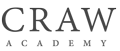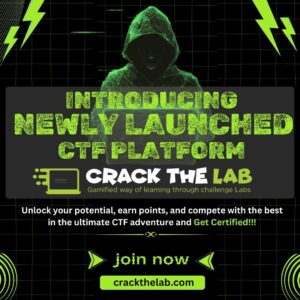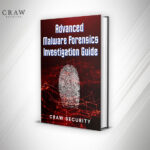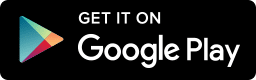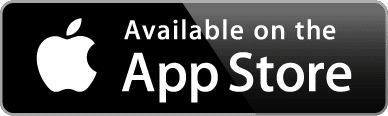How to Secure Your Home Wi-Fi Network | Craw Security

How to Secure Your Home Wi-Fi Network | Craw Security
How to Secure Your Home Wi-Fi Network
Safeguarding your home Wi-Fi network is now a need in the modern digital era, not only an option. Your home network is more open to attacks than it was a few years ago, what with the surge in smart homes and the growing number of internet-connected devices. Data theft, identity theft, and unauthorized access are all possible consequences of an unprotected Wi-Fi network.
We’ll guide you through the necessary measures to safeguard your home Wi-Fi network and keep your personal data safe in this article.
Understanding Wi-Fi Security Basics
It’s essential to understand precisely what Wi-Fi security comprises before beginning any network security procedures. The steps you take to shield your wireless network from breaches and attacks are referred to as Wi-Fi security. Your Wi-Fi network may serve as a doorway for hackers to hack into your devices, grab your data, and violate your privacy if it is not properly secured.
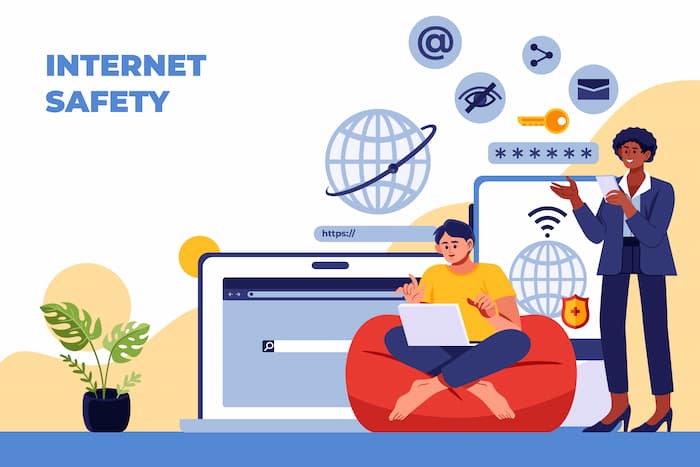
Change the Default Router Login Credentials
Changing the router’s default login information is the first step in safeguarding your home Wi-Fi network. Hackers may readily access the default username and password on most routers, which are “admin” or “password.” It would be like leaving your front door ajar if you haven’t updated these credentials.
Steps to change your router’s login credentials:
- Enter your router’s IP address in your browser to access its web interface.
- Enter the router’s default username and password, which can be located on a sticker or in the handbook.
- You can modify the username and password by navigating to the settings menu.
- Make sure your username and password are strong, original, and un-used.
- Save your edits, then use your new login information to log back in.
Enable WPA3 or WPA2 Encryption
One essential element of Wi-Fi security is encryption. It jumbles the information sent over your network, making it harder for outsiders to interpret. The most recent encryption protocol, WPA3, provides the finest security. In case your router doesn’t support WPA3, WPA2 remains a robust substitute.
How to enable WPA3/WPA2 encryption:
- Make use of the web interface to access the router’s configuration.
- Search for the Wi-Fi settings or wireless security area.
- Choose WPA3 as the security mode, or WPA2 if WPA3 is not available.
- Make a strong password entry and save the modifications.
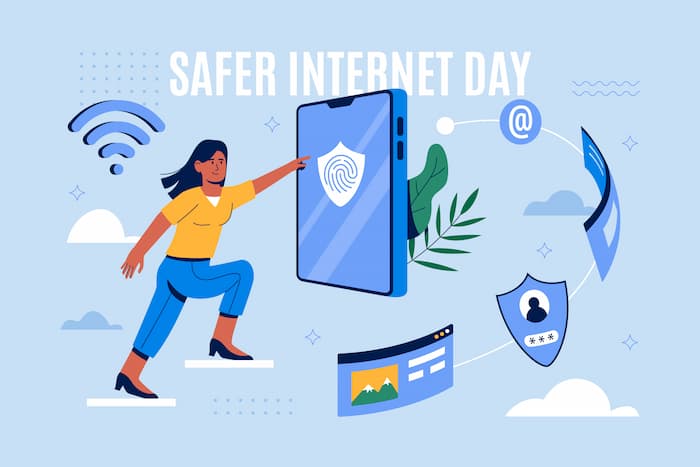
Create a Strong and Unique Wi-Fi Password
The first layer of protection against unwanted access is your Wi-Fi password. A weak password makes it simple for hackers to guess or break, granting them access to your network.
Tips for creating a strong Wi-Fi password:
-
- Make use of both capital and lowercase characters, digits, and symbols.
- Do not use cliched terms or expressions.
- Make sure the password is between 12 and 16 characters.
- Never use a password that you have already used.
- Hide Your Wi-Fi Network (SSID)
You can reduce the visibility of your network to outside parties by hiding the Service Set Identifier (SSID). Your network is still not totally secure, but it makes it more difficult for potential invaders.
- Steps to hide your Wi-Fi network:
- Go into the web interface on your router.
- Navigate to the SSID broadcast or wifi settings area.
- Locate and select the option to turn off the SSID broadcast.
- Save the modifications. The list of accessible networks will no longer include your network.
- Disable WPS (Wi-Fi Protected Setup)
Although WPS was created to make connecting devices to your Wi-Fi network simpler, it also comes with security risks. It’s advisable to disable WPS since hackers can use it to access your network.
- How to disable WPS:
- Access your router’s settings.
- Navigate to the WPS section, which is often found under wireless settings.
- Turn off WPS and save the changes.
- Use a Guest Network for Visitors
Establishing a guest network is a more secure option than granting guests access to your main network if you frequently have visitors requiring permission to use your Wi-Fi. By separating their devices from your main devices, a guest network lowers the possibility of malware spreading.
How to set up a guest network:
- Go into the configuration of your router.
- Navigate to the wifi settings and look for the guest network option.
- Set a secure password and activate the guest network.
- Set up your primary network devices so that only authorized users can access them.
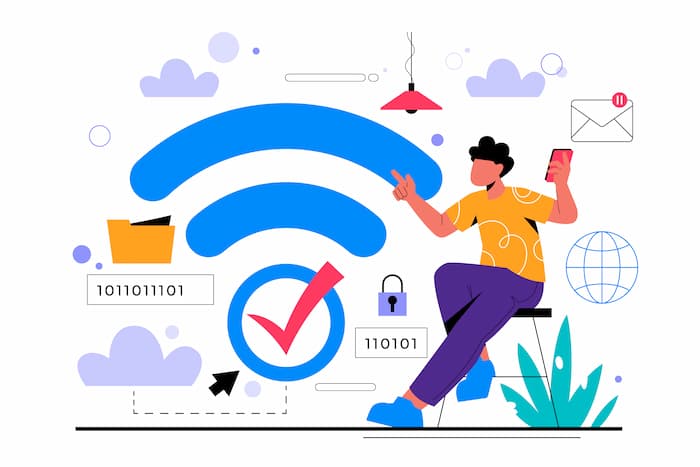
Keep Your Router Firmware Updated
Firmware upgrades are frequently released by router makers to address security flaws and enhance functionality. To keep your network safe, you must upgrade the firmware on your router.
How to update your router’s firmware:
- Visit the manufacturer’s website and look for the model number of your router.
- Download the most recent firmware version compatible with the model of your router.
- Open the web interface on your router and go to the firmware update area.
- Apply the update by uploading the firmware file that you obtained.
- Enable Network Firewall on Your Router
A network firewall serves as a barrier to keep harmful traffic and unauthorized access out of your network and the internet. The firewall that comes with most routers might not always be turned on by default.
- Steps to Enable the Firewall on Your Router:
- Go into the configuration of your router.
- Locate the section on security settings or the firewall.
- Turn on the firewall and adjust the settings as necessary.
- To turn on the firewall, save the modifications.

- Disable Remote Access to Your Router
You can use remote access to change your router’s settings from any location with an Internet connection. It’s convenient, but it exposes your network to outside dangers. A quick and easy method to lower this risk is to disable remote access.
- How to disable remote management:
- Check check the web interface on your router.
- Navigate to the settings for remote access or remote management.
- Save the modifications and turn off remote access.
- Limit the Number of Connected Devices
Restricting the number of devices that can join your Wi-Fi network guarantees improved performance for your authorized devices and aids in preventing unwanted access.
- How to monitor and limit connected devices:
- Go into the configuration of your router.
- Go to the section labeled “DHCP or connected devices.”
- Examine the list of linked devices and search for any unfamiliar ones.
- Limit how many devices are allowed to join your network.
- Monitor Your Network for Suspicious Activity
By keeping a regular eye on your Wi-Fi network, you can identify and handle any questionable activity before it gets out of hand. Apps for network monitoring or the built-in monitoring capabilities of your router are examples of helpful tools.
What to do if you detect unauthorized access:
-
- Right away, change your Wi-Fi password.
- Update the firmware on your router.
- Think about configuring your router from scratch by going back to the factory settings.
- Consider Using a VPN for Extra Security
Through encryption, a Virtual Private Network (VPN) raises the security level of any data transferred over your Wi-Fi network. If you frequently use public Wi-Fi or are concerned about privacy, this is quite helpful.
- Setting up a VPN on your router:
- Select and register for a reliable VPN service.
- To set up the VPN on your router, follow the directions provided by the VPN provider.
- The VPN will secure every device linked to your Wi-Fi network once it is configured.
FAQs
About How to Secure Your Home Wi-Fi Network
1: How often should I change my Wi-Fi password?
It is genuinely recommended that you change your Wi-Fi password every 3 to 6 months if you do not provide your password to your frequent visitors. Otherwise, after taking the due precautions, you can elongate the time span to 6 to 9 months to change the password.
2: Can my Wi-Fi be hacked even if it’s secure?
There is nothing that is connected to the internet and is 100% secure. In addition to that, following 100% security practices, like using WPA3 encryption and a strong password greatly reduces the risk of hacking.
3: What should I do if I forget my router password?
In case you forget your router password, you may reset it to factory settings. However, this may delete all the default settings, so you will be required to set it up again from scratch.
4: Is hiding my SSID enough to secure my network?
Although it increases security, hiding your SSID is not foolproof. It ought to be used in combination with additional security parameters like a strong password and encryption.
5: How can I tell if someone is using my Wi-Fi without permission?
By going into the settings of your router and looking over the list of devices that are connected, you may look for unauthorized users. Search for any gadgets that you are unsure about.
Conclusion
In the bottom line, we would say that ensuring the security of your home Wi-Fi network is essential for safeguarding your private data and personal information. You can greatly lower the danger of unauthorized access by doing the actions listed in this article, which include changing your router’s default login credentials, turning on strong encryption, and routinely monitoring your network. Recall that maintaining a secure Wi-Fi network involves regular maintenance and updates to guarantee continuing protection.
Apart from that, if you have a keen interest in knowing more about these tactics, tricks, and techniques related to Wi-Fi hacking and securing, then you may choose Craw Security’s superb information security training programs of Ethical Hacking Course and 1 Year Cybersecurity Diploma Course. These courses along with several other information security are provided under the job-oriented training of highly qualified training experts. To know more about the same, call now at +91-9513805401 or visit the Official Website of Craw Security today!