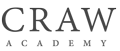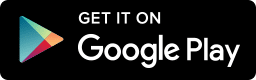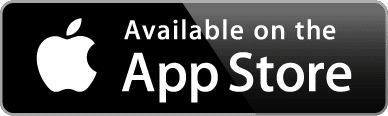How to Install kali linux 2020.4
January 29, 2021 2022-10-22 15:59How to Install kali linux 2020.4
Learn Kali Linux Essential Training Course in Delhi
Bestseller
3628 Reviews
472,125 students
- Course Duration : 40 Hours
- Course Level : Intermediate
- Course Delivery : Classroom Training
- Language : Hindi
Accreditation with : Craw Cyber Security
Book a FREE Trial Class
Training Available 24*7 Call at +91 9513805401
What will you learn in Basic Kali Linux Training in Delhi
- Exploits and Client-Side Attack.
- How to use Vulnerability Assessment Tools for System.
- Data Collection, Evidence Management, and Reporting.
- About Kali Linux and its Specifications
- nstall Kali Linux & Virtualization Technology
- onfiguration Files in Kali Linux
- Managing Network in Kali Linux
- Metasploit Framework
Step by Step Complete Installation of Kali Linux 2020.4
Open any Browser and download VMware / Virtual Box
Download VMware -> https://www.vmware.com/go/getworkstation-win
Download Virtual Box -> https://www.virtualbox.org/wiki/Downloads
In my case I install VMware choice is yours
Download 7-zip Software -> https://www.7-zip.org/
Download Kali Linux 64-bit VMware -> https://images.kali.org/virtual-images/kali-linux-2020.4-vmware-amd64.7z
Download kali Linux 32-bit (PAE) VMware -> https://images.kali.org/virtual-images/kali-linux-2020.4-vmware-i386.7z
Download Kali Linux 64-bit VirtualBox -> https://images.kali.org/virtual-images/kali-linux-2020.4-vbox-amd64.ova
Dowload Kali Linux 32-bit (PAE) VirtualBox -> https://images.kali.org/virtual-images/kali-linux-2020.4-vbox-i386.ova
Dowload Kali Linux 32-bit (PAE) VirtualBox -> https://images.kali.org/virtual-images/kali-linux-2020.4-vbox-i386.ova
Latest Student Reviews
| Name | Testimonial | Review |
|---|---|---|
| Kirti Mittal | Best place for Ethical hacking training very professional staff I taken online classes best experience guys try once you will love it thank to . | |
| Charles Peterson | I based in Canada took online training for CEH V11 Ethical hacking from this Institute. I am truly happy to choose this Institute and also want to appreciate this institute qualified trainers best management. | |
| Romonia Peterson | Best Institute in Delhi that provides the best Ethical hacking Course. I learnt many skills from here under the guidance of Sidharth Sir who have been very helpul and supportive. | |
| Natasha | Best training for CEH Ethical hacking. I learned a lot of practical knowledge in Ethical hacking , worth for money totally satisfied with training. Highly recommended to others students. |
Frequently Asked Questions
- GCUX – GIAC Certified Unix Security Administrator. …
- Linux+ CompTIA. …
- LPI (Linux Professional Institute) …
- LFCS (Linux Foundation Certified System Administrator) …
- LFCE (Linux Foundation Certified Engineer)
- pwd — When you first open the terminal, you are in the home directory of your user. …
- ls — Use the “ls” command to know what files are in the directory you are in. …
- cd — Use the “cd” command to go to a directory. …
- mkdir & rmdir — Use the mkdir command when you need to create a folder or a directory.
- Top 10 Free & Best Courses to Learn Linux Command Line in 2021. javinpaul. …
- Linux Command Line Basics. …
- Linux Tutorials and Projects (Free Udemy Course) …
- Bash for Programmers. …
- Linux Operating System Fundamentals (FREE) …
- Linux Administration Bootcamp: Go from Beginner to Advanced.
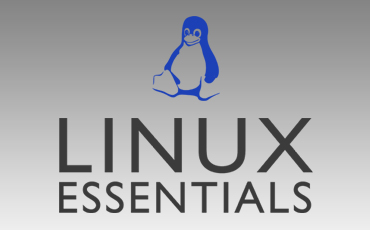
Contact Us : +91 951 380 5401 | 011-4039 4315
Register Now Before Registration Closed
& Grab Linux Essential Course Benefits
- Course Duration : 40 Hours
- Course Level : Intermediate
- Language : Hindi English
- Course Delivery : Classroom Training
- Include : Training & Certificate
- Course pdf : Click here to Download
Instructor Led Training
Basic Kali Linux Training Course in Delhi
- Blended learning delivery model (instructor-led options)
- Teaching style modified according to the student's issues
- Develops important personality and career building skills
- Group Discussions
- 24x7 learner assistance and support
- Weekdays / Weekend Classes